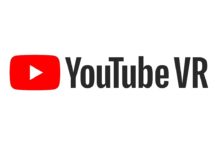Last Update on December 25, 2025
In 2025, Google Lens reaches a new milestone by becoming the most advanced multimodal search tool on the market. Combining Gemini artificial intelligence, augmented reality, and contextual visual recognition, it radically transforms how we interact with the world around us.
Now capable of analyzing real-time videos, understanding complex multimodal queries (image + text + voice), and providing instant answers thanks to Gemini Nano AI, Google Lens is no longer just an image recognition tool: it is a true intelligent visual assistant that anticipates your needs.
In this comprehensive guide updated for 2025, we explore in depth how Google Lens works, its revolutionary new features, its professional and personal uses, as well as its current limitations. Whether you are on Android, iOS, or PC, discover how to fully leverage this technology to boost productivity, learn faster, and navigate an increasingly visual world.
Google Lens in 2025: The Multimodal Search Revolution
The year 2025 marks a major turning point for Google Lens with the full integration of Gemini Nano, Google’s AI model optimized for mobile devices. This evolution allows Lens to process complex multimodal queries simultaneously combining image, text, and vocal context.
Unlike previous versions that only analyzed static images, Lens can now understand moving videos, identify objects in their dynamic context, and provide enriched real-time information. For example, by filming a cityscape, Lens identifies not only historical buildings but also nearby restaurants, opening hours, and customer reviews, all without interrupting the recording.
According to official Google data, over 12 billion visual searches are performed every month via Lens in 2025, a 250% increase compared to 2023. This growth is explained by the dramatic improvement in recognition accuracy (now exceeding 95% for common objects) and the expansion of use cases.
Multimodal search represents the future of online search: rather than typing keywords, users simply point their camera while asking a voice question or adding text context. This natural and intuitive approach significantly reduces friction in accessing information.
How Google Lens Works with Gemini AI
The technological core of Google Lens relies on several layers of artificial intelligence working in synergy to analyze, understand, and enrich what your camera captures.
It all starts with computer vision: convolutional neural networks analyze each captured frame to detect edges, shapes, colors, and textures. This first step isolates objects of interest within the image.
Next, Gemini Nano comes into play to contextualize this information. Unlike previous models that merely categorized objects, Gemini understands the semantic relationships between visual elements. For example, it distinguishes a ‘restaurant table’ from a ‘work desk’ by analyzing the surrounding context (presence of plates, computers, etc.).
The visual matching technology then compares the detected elements with a database of over 20 billion images indexed by Google. This comparison is not done pixel by pixel but through pattern recognition and distinctive features, allowing a product to be identified even from different angles or lighting.
Finally, Google’s Knowledge Graph enriches the results by adding contextual information: a monument’s history, product sheets, user reviews, price comparisons, etc. All this data is processed in less than a second thanks to Gemini Nano’s optimization for mobile processors.

Tutorial: Mastering Lens’s New AI Features
Google Lens has significantly enriched its arsenal of features in 2025. Here is a practical guide to fully exploiting each new addition.
Circle to Search and Screen Search
Initially launched on Pixel and Samsung Galaxy S24 smartphones, Circle to Search is now available on all Android 12+ devices and progressively on iOS 16+. This feature revolutionizes interaction with your screen.
How to use it:
- On Android: Hold the Home button or perform a swipe gesture from the bottom corner of the screen
- On iOS (beta version): Triple tap with three fingers activates Circle to Search mode
- Circle any visible element on the screen with your finger (image, text, paused video)
- Lens instantly launches a contextual search without leaving the active application
This feature is particularly powerful when browsing social media, where you can identify clothing, furniture, or a location in seconds without taking a screenshot.
Native Video Search
Integrated video search represents the major innovation of 2025. Unlike the previous version which required pausing the video, Lens can now analyze videos during continuous playback.
Step-by-step tutorial:
- Open a YouTube video, YouTube Shorts, Instagram Reels, or TikTok
- Activate the Lens icon that appears as an overlay (available on partner apps)
- Tap any object, person, or place visible in the video
- Lens instantly displays contextual information without interrupting playback
This feature transforms video content consumption into an interactive experience where every element becomes clickable and searchable. Content creators can now integrate products or locations into their videos knowing that viewers can easily identify them.
Advanced Multisearch with Gemini
Multisearch allows combining image, text, and voice in a single query. This multimodal approach offers unparalleled precision.
Usage examples:
- Photograph a shoe and add ‘in kids size 5’ to find exactly that model in the right size
- Capture a dish at a restaurant and ask for ‘vegetarian recipe’ to get a meat-free adaptation
- Take a photo of a math problem and vocally add ‘explain this to me step by step’ to get a detailed tutorial
Gemini understands the context and intent behind your query, significantly reducing unsuccessful searches and improving result relevance.
Google Lens for Shopping: Virtual Try-On and Price Comparison
Visual shopping is exploding in 2025, and Google Lens is its primary driver. With the integration of Google’s Shopping Graph (a database of over 35 billion referenced products), Lens becomes an essential shopping assistant.
AR Virtual Try-On
The virtual try-on feature has significantly improved in 2025. Now available for clothing, glasses, shoes, and even furniture, it uses augmented reality to project the product into your environment or onto your person.
How it works:
- Scan a product in-store or online
- Activate the ‘Try On’ mode that appears in the results
- Lens uses your front camera to overlay the product on your face (glasses, makeup) or body (clothing)
- For furniture, point the camera at the desired location and Lens displays the product in real size with precise proportions
This technology drastically reduces product returns: according to an internal Google study, users who virtually try on a product before purchase have a 40% higher satisfaction rate.
Smart Price Comparison
Lens no longer just finds the cheapest product. It now analyzes:
- Shipping costs and delivery times
- Verified reviews and quality ratings
- Price history to detect real promotions
- Eco-friendly alternatives with an environmental score
- Second-hand options available locally
This holistic approach transforms Google Lens into a true shopping advisor that prioritizes best overall value rather than just the lowest price.
Productivity and Education: Translating and Solving Complex Problems
Beyond shopping, Google Lens has established itself as an essential productivity tool for students, professionals, and travelers.
Improved Real-Time AR Translation
The translation feature was deeply overhauled in 2025. Lens now translates over 120 languages with contextual understanding that respects idioms and tone.
What’s New in 2025:
- Conversational Translation: Point Lens at a person and their speech is translated in real-time with overlay subtitles
- Formatting Preservation: Menus, signs, and documents keep their original design, with only the text replaced in the target language
- Expanded Offline Mode: 30 languages are now available without an internet connection (up from 10 in 2024)
- Automatic Language Detection: No need to select the source language; Lens detects it instantly
This evolution makes Lens an indispensable companion for international travel, virtually eliminating all language barriers.
Homework Help with Step-by-Step Solutions
The Homework mode in Google Lens has become a complete educational assistant in 2025. Powered by Gemini, it no longer just provides the answer but explains the reasoning.
Subjects covered:
- Mathematics: From basic arithmetic to differential calculus, with interactive graphical visualizations
- Physics & Chemistry: Equation solving, balancing reactions, concept explanations
- Languages: Grammatical analysis, conjugation, writing assistance
- History & Geography: Monument identification, historical context, interactive maps
Lens’s pedagogical approach prioritizes understanding over simply providing answers, making it a responsible learning tool.
Scanning and Advanced OCR
The optical character recognition (OCR) feature reached 99.8% accuracy in 2025, even on handwritten text or complex cursive scripts.
Professional applications:
- Scanning paper documents with conversion to editable formats (Word, PDF, Google Docs)
- Automatic extraction of structured data from tables or forms
- Copying serial numbers, Wi-Fi codes, or contact information without manual entry
- Automatic creation of calendar events from posters or invitations
Synchronization with Google Workspace allows instantly sending scanned text to Docs, Sheets, or Gmail, significantly accelerating professional workflows.
Lens vs The Competition: ChatGPT Vision and Apple Visual Intelligence
In 2025, Google Lens faces increased competition, notably from ChatGPT Vision (OpenAI) and Apple Visual Intelligence integrated into iOS 18.
Google Lens vs ChatGPT Vision
Advantages of Google Lens:
- Native integration into Android and iOS systems (via the Google app)
- Direct access to the Shopping Graph for product identification
- Real-time operation with continuous video analysis
- Database of 20 billion images vs 10 billion for ChatGPT Vision
- Native AR features (virtual try-on, 3D measurements)
Advantages of ChatGPT Vision:
- Slightly superior contextual understanding for complex queries
- Better creative content generation from images
- Ability to analyze medical or technical images with more detail
Google Lens vs Apple Visual Intelligence
Advantages of Google Lens:
- Available on both Android and iOS (Apple Visual Intelligence is iOS exclusive)
- Greater diversity of features (shopping, homework, translation, etc.)
- Significantly more complete product database
- More frequent updates and faster deployment of new features
Advantages of Apple Visual Intelligence:
- Deep system integration with Siri and Spotlight
- Better privacy protection with default on-device processing
- Perfect hardware optimization on Apple Silicon chips
In conclusion, Google Lens maintains a global technological lead in 2025, thanks to its open ecosystem, unmatched database, and multimodal capabilities powered by Gemini.
How to Access Google Lens on All Your Devices
Google Lens is now accessible on virtually all connected devices, with an optimized experience for each platform.
On Android
- Camera App: On recent smartphones (Android 12+), Lens is integrated directly into the native camera app. Look for the Lens icon in the shooting modes.
- Google Photos: Open any photo in your gallery and tap the Lens icon to analyze it.
- Google App: The Lens icon appears next to the search bar for instant access.
- Google Assistant: Activate the Assistant and say ‘use Google Lens’ to launch visual analysis.
- Home Screen Widget: Add the Lens widget for one-tap access from your main screen.
On iOS (iPhone/iPad)
- Google App: Download the Google app from the App Store. Lens is accessible via the icon in the search bar.
- Google Photos iOS: Install Google Photos and access Lens from any image.
- iOS Widget: Add the Google widget to your home screen or widget library for quick access.
- Siri Shortcut: Create a custom Siri shortcut to launch Lens via voice command.
On PC (Windows/Mac/ChromeOS)
- Google Photos Web: Visit photos.google.com, open an image, and click the Lens icon to analyze it.
- Chrome Extension: The ‘Google Lens for Chrome’ extension (2025) allows right-clicking any web image to launch a Lens search.
- Google Images: On images.google.com, use the camera icon to upload an image or paste a URL and launch a visual search.
- Native ChromeOS: On Chromebooks, Lens is integrated into the system via a keyboard shortcut (Search + Shift + S).
On Smart Glasses and AR Devices
In 2025, Google is collaborating with several manufacturers to integrate Lens into AR smart glasses:
- Ray-Ban Meta with Lens support (via Google-Meta partnership)
- Google Glass Enterprise 3 Prototype for professional use
- Wear OS 4+ Smartwatches: Lens can analyze what you point at thanks to the built-in camera (on selected models)
This expansion into wearables foreshadows a future where visual search will be completely hands-free and contextual.
Privacy and Advanced Tips for Power Users
The intensive use of Google Lens legitimately raises privacy questions. In 2025, Google has strengthened its control options while introducing advanced features for expert users.
Privacy Management
Contrary to popular belief, Google Lens does not automatically store every image you analyze. Here is how to precisely control your data:
- Incognito Mode: Available in the Google app, it prevents your visual search history from being saved
- Auto-Delete: Set up automatic deletion of your Lens activity after 3, 18, or 36 months via myactivity.google.com
- On-Device Processing: For basic functions (OCR, offline translation), activate ‘Local Mode’ which processes images directly on your device without sending them to Google servers
- Selective Deactivation: Disable Lens history while keeping other Google services via privacy settings
Google has also introduced the Lens Privacy Dashboard which displays in real-time what data is collected and how it is used.
Tips for Power Users
1. Comparative Multi-Image Search
Lens can now compare multiple images simultaneously (up to 4). Select several photos in Google Photos and launch Lens to identify differences or find common points (useful for comparing products).
2. Visual Collection Creation
Create themed ‘Lens Collections’ where all your visual searches on a topic (e.g., home renovation, fashion, recipes) are automatically grouped and enriched with IA suggestions.
3. Lens API for Developers
Developers can integrate Lens into their applications via the new Lens API (launched in 2025). This allows for creating personalized experiences, such as an interactive product catalog or an immersive tourist guide.
4. Advanced Voice Commands
Combine Lens with Google Assistant via complex commands like ‘Lens, find shoes similar to this photo but in blue and cheaper’ for ultra-precise searches.
5. 3D Measurements and Spatial Analysis
On smartphones equipped with LiDAR sensors (iPhone Pro, some high-end Androids), Lens can accurately measure dimensions of objects or rooms and calculate surface areas. Ideal for interior design or furniture shopping.
Professional and B2B Uses of Google Lens
Beyond consumer uses, Google Lens is finding its place in many professional sectors in 2025.
Retail and E-commerce
Retailers are integrating Lens into their customer journeys:
- Interactive Catalogs: Customers scan products in-store to access detailed sheets, available stock, and reviews
- Integrated Visual Search: E-commerce sites add a ‘Search with Lens’ button allowing users to find similar products from any image
- Inventory Management: Employees scan shelves to automatically detect out-of-stock items or pricing errors
Health and Dermatology
One of the most promising applications is Dermassist, the Lens feature dedicated to dermatology (progressively deployed in 2025):
- Analysis of moles and skin lesions with risk scoring
- Consultation suggestions if anomalies are detected
- Temporal tracking with image comparison to detect changes
Important note: Dermassist does not replace professional medical diagnosis and is only available in certain countries after regulatory validation.
Industry and Maintenance
Technicians use Lens for:
- Spare Part Identification: Scan a defective part to find the exact reference and order a replacement
- AR Manuals: Point Lens at a machine to display maintenance instructions in augmented reality
- Visual Quality Control: Automatic detection of production defects via anomaly recognition
Education and Training
Teachers and trainers leverage Lens to:
- Create visual educational paths where students scan QR codes or objects to access enriched content
- Facilitate language learning with instant contextual translation
- Offer interactive exercises where Lens visually validates answers (e.g., identifying plants in biology)
Current Limitations and Areas for Improvement
Despite its spectacular advances, Google Lens still has some limitations in 2025:
Connectivity Dependency
Although offline mode has improved, most advanced functions (multisearch, shopping, video search) require a stable internet connection. In areas with poor coverage, the experience is degraded.
Variable Accuracy Depending on Context
Recognition remains perfectible for:
- Highly specialized or niche objects (rare industrial parts, antiques)
- Low-quality or poorly lit images
- Highly stylized or ancient handwriting
- Specific cultural contexts (regional dishes poorly documented online)
Ethical Questions and Bias
Like any AI, Lens can reproduce biases present in its training data:
- Lower performance recognition for certain ethnicities or ages (partially resolved in 2025 but vigilance is necessary)
- Shopping suggestions that favor major brands over local artisans
- Surveillance risks if used for facial identification purposes (officially disabled by Google)
Future Improvement Paths
Google is actively working on:
- 100% On-Device Lens: A full version working without a connection thanks to mobile AI chip progress
- Olfactory Recognition: Prototype combining visual and chemical analysis to identify scents (wine, perfume)
- Collaborative Lens: Allowing multiple users to simultaneously scan an environment for enriched 3D reconstruction
- Web3 Integration: Recognition of NFTs and virtual objects to bridge the gap between physical and metaverse
FAQ: Your Questions about Google Lens in 2025
Does Google Lens work without internet in 2025?
Partially. Basic functions (OCR, offline translation for 30 languages, identification of common objects) work without a connection by downloading language packs and local AI models. However, advanced functions like shopping, multisearch, or video search require an internet connection.
Can Google Lens be used to diagnose health problems?
The Dermassist feature can analyze skin lesions and provide a risk score, but it in no way constitutes a medical diagnosis. Google explicitly recommends consulting a healthcare professional for any medical concerns. Dermassist is only available in certain countries after validation by health authorities.
How does Google Lens compare to Apple Visual Intelligence?
Google Lens offers a larger product database (20 billion images vs about 8 billion for Apple), more advanced augmented reality features, and cross-platform availability (Android + iOS). Apple Visual Intelligence prioritizes privacy with default on-device processing and better system integration on iOS. The choice depends on your priorities: open ecosystem and functional richness (Lens) vs privacy and Apple integration (Visual Intelligence).
Does Google Lens collect all my photos?
No. Google Lens only analyzes images you actively scan. These analyses are saved in your Google activity history (viewable at myactivity.google.com), but you can disable this recording, delete existing history, or use incognito mode. In local processing mode (offline), images never leave your device.
Can Google Lens be used to identify people?
No. Google has voluntarily disabled facial recognition in Lens for ethical and privacy reasons. Lens can detect that there is a face in the image but will not attempt to identify the person. This policy is maintained in 2025 despite technical capabilities that would allow it.
What is the difference between Google Lens and Google Images?
Google Images is a search engine that finds images based on keywords or similar images. Google Lens goes much further: it understands the content of the image, identifies objects, extracts text, translates, suggests contextual actions (buy, save, navigate), and combines image + text + voice in multimodal searches. Lens is an intelligent visual assistant; Images is a traditional search tool.
Is Google Lens compatible with smart glasses?
In 2025, Google Lens is progressively integrated into certain AR smart glasses via partnerships (Ray-Ban Meta with Google support, Google Glass Enterprise 3 prototypes). This integration allows for hands-free and contextual visual search. However, availability remains limited and often reserved for professional use or early adopters.
How do I permanently delete Google Lens history?
Go to myactivity.google.com, click on ‘Delete activity by’ in the side menu, select ‘All time’ for the period, and check ‘Lens’ in the products. Confirm to permanently delete all your visual searches. You can also set up automatic deletion every 3, 18, or 36 months.
Conclusion: Google Lens, the Future of Information Search
In 2025, Google Lens is no longer just a tech gadget: it has become an essential tool that redefines our relationship with information and our environment. By merging visual recognition, Gemini artificial intelligence, and augmented reality, Lens transforms every smartphone into a universal search engine where you simply point to understand.
The major innovations of 2025 – native video search, advanced multisearch, Circle to Search, AR virtual try-on, and educational integration – position Lens far ahead of competitors like ChatGPT Vision or Apple Visual Intelligence. Its cross-platform availability, unmatched database of 20 billion images, and open ecosystem make it the de facto standard for visual search.
For users, Lens simplifies daily life: no more typing approximate queries, laboriously searching for a product, or struggling with a foreign language. A simple gesture is enough to instantly access relevant information. For professionals, it is a productivity tool revolutionizing retail, industrial maintenance, education, and even healthcare.
Current limitations – partial internet dependency, perfectible accuracy in some contexts, privacy questions – are being progressively addressed by Google, which is investing heavily in on-device processing and AI ethics.
If you aren’t using Google Lens daily yet, 2025 is the perfect time to adopt it. Whether you are on Android, iOS, or PC, integrate it into your workflows and discover how visual multimodal search can save you precious time while enriching your understanding of the world.
The future of information search will no longer go through the keyboard, but through the camera. And Google Lens is already its undisputed pioneer.