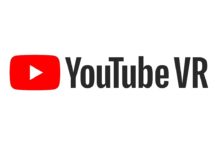Last Update on December 27, 2025
TL;DR – The Essentials in 30 Seconds
- Virtual Desktop (VD) allows you to stream your PC VR games wirelessly to Quest 3/3S, Pico 4/Ultra, and other standalone headsets via 5 GHz/6E/7 Wi-Fi.
- For the best experience: PC via Ethernet → dedicated Wi-Fi 6/6E/7 router, VDXR (OpenXR) enabled, HEVC or AV1 codec, 120-200 Mb/s bitrate depending on your network.
- Alternatives: Air Link (Meta, free), Steam Link (app), Quest Remote Desktop for Windows desktop productivity.
- Below: step-by-step installation, advanced 2025 settings, detailed comparison, complete FAQ, and troubleshooting guide.
What is Virtual Desktop and why use it in 2025?
Virtual Desktop is the gold standard application for displaying your Windows desktop in virtual reality and, most importantly, streaming your PC VR games wirelessly from a “VR-Ready” computer to your standalone headset.
Developed by Guy Godin, this paid solution (approx. $20) often outperforms free alternatives thanks to:
- VDXR: A proprietary OpenXR runtime that bypasses SteamVR to reduce latency and improve stability.
- Advanced Settings: Fine control over bitrate, codec (HEVC, AV1 10-bit), smoothing, FOV, and sharpening.
- Multi-platform Support: Quest 1/2/3/3S/Pro, Pico 4/Ultra, HTC XR Elite/Focus 3, Play for Dream MR, Samsung Galaxy XR, and other Android VR headsets.
- Passthrough and Mixed Reality: Native integration to blend the real environment with virtual screens (productivity, multi-tasking).
- Remote Streaming: Play from outside your home via the Internet (using UPnP port forwarding).
2025 Use Cases:
- Wireless PC VR Gaming: Half-Life: Alyx, Microsoft Flight Simulator 2024, iRacing, Assetto Corsa Competizione, DCS World – all SteamVR and Oculus Rift titles.
- Productivity: Multi-monitor Windows desktop in VR (web browsing, videos, apps) – a competitor to Quest Remote Desktop but with more control.
- Professional Simulation: Architecture, medical training, data visualization (via PC software).
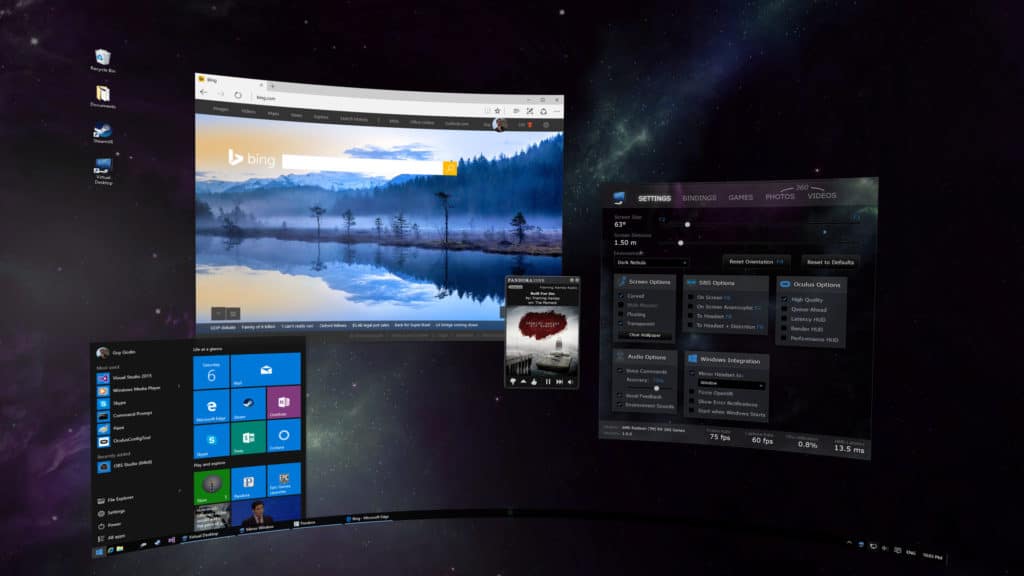
System Requirements: PC, Wi-Fi 7 Router, and VR Headset
“VR-Ready” PC (2025)
- Operating System: Windows 10 64-bit (21H2+) or Windows 11.
- Processor: Intel Core i5-8400 / AMD Ryzen 5 2600 (6 cores minimum recommended).
- Graphics Card: NVIDIA RTX 4060 / AMD RX 7600 XT minimum. For “Godlike” mode (max quality): RTX 4070 Ti / 4080 / 4090, or AMD RX 7900 XT/XTX.
- RAM: 16 GB DDR4/DDR5 (32 GB for heavy simulations like MSFS 2024, DCS World).
- Network Connection: Gigabit Ethernet Port (1000 Mbps) mandatory – the PC must NOT be on Wi-Fi.
- GPU Drivers: Always up to date (GeForce Game Ready / Adrenalin for AMD).
RTX 50-series Note (2025)
The new NVIDIA RTX 5070/5080/5090 cards offer 2nd generation hardware AV1 10-bit encoding (NVENC): ~15% reduced latency and superior image quality at the same bitrate compared to the RTX 40-series. If you are planning an upgrade, prioritize these GPUs for Virtual Desktop.
Wi-Fi 6E or Wi-Fi 7 Router: The Critical Element
The wireless network is the #1 bottleneck for PCVR streaming. Here is the ideal setup:
- Recommended Standard in 2025: Wi-Fi 6E (802.11ax on 6 GHz band) or Wi-Fi 7 (802.11be) for optimal latency and bandwidth.
- Frequency Band: 5 GHz (DFS channel preferred) or 6 GHz exclusively. Avoid 2.4 GHz (too slow, interference).
- Channels: Minimum 80 MHz width (160 MHz ideal on 6 GHz). Select an uncongested channel via a Wi-Fi analysis app (WiFi Analyzer on Android).
- Placement: Router in the same room as the play area, with no obstacles (load-bearing walls, aquariums, metal).
- Dedicated SSID: Create a separate Wi-Fi network only for the VR headset – this avoids congestion if other devices saturate the bandwidth.
- QoS (Quality of Service): If available, prioritize VR headset traffic on the router.
Popular Router Models in 2025:
- Wi-Fi 6E: ASUS ROG Rapture GT-AXE11000, TP-Link Archer AXE75, Netgear Nighthawk RAXE500.
- Wi-Fi 7: ASUS RT-BE96U, TP-Link Archer BE900, Netgear Orbi 970 (high cost but record latency < 2 ms).
Wi-Fi 7 vs 6E for Virtual Desktop
Wi-Fi 7 reduces network latency by 30-40% thanks to Multi-Link Operation (MLO) and offers theoretical speeds up to 46 Gbps. In practice, for VR streaming at 200 Mb/s, Wi-Fi 6E is more than enough. Invest in Wi-Fi 7 if you plan on other bandwidth-heavy uses (8K streaming, 10 GbE NAS) or if your budget allows.
Compatible VR Headsets (2025)
- Meta Quest: Quest 1, Quest 2, Quest 3, Quest 3S, Quest Pro.
- Pico: Pico 4, Pico 4 Ultra, Pico Neo 3.
- HTC: XR Elite, Focus 3, Vive Focus Vision.
- Others: Play for Dream MR, Samsung Galaxy XR (expected 2025), Lynx R-1.
The Quest 3S (released late 2024) and the Quest 3 remain the most popular headsets thanks to their excellent price-to-performance ratio and large library of native apps.
Step-by-Step Installation and Configuration (Streamer App)
Step 1: PC Installation (Windows 10/11)
- Download Virtual Desktop Streamer from vrdesktop.net (approx. 50 MB).
- Install the application following the wizard (default installation in Program Files).
- Connect your PC via Ethernet to the router (Cat 6/Cat 6A cable recommended).
- Launch Virtual Desktop Streamer → log in with the same account (Meta, Pico, or email) used on your headset.
- Allow the Streamer in the Windows Firewall (automatic popup on first launch): check “Private networks” and “Public networks”.
- Verify GPU detection: The Streamer should display your primary graphics card (RTX 4080, RX 7900 XTX…). If “Intel UHD Graphics” appears, force the dedicated GPU via Windows Graphics Settings.
VDXR (OpenXR) Tip
In the Streamer’s “Options” tab, enable “Use Virtual Desktop OpenXR runtime” (VDXR). This allows you to launch PC VR games without SteamVR, reducing latency by 5-10 ms and improving stability. To switch between VDXR and SteamVR, use the OpenXR Switcher tool (available on GitHub).
Step 2: Headset Installation (Quest / Pico / others)
- Purchase Virtual Desktop from your headset’s store (Quest Store, Pico Store, Viveport) – approx. $20 depending on the region.
- Connect the headset to the 5 GHz/6E/7 Wi-Fi network (Settings → Wi-Fi → select the dedicated SSID created earlier).
- Launch Virtual Desktop on the headset: after a few seconds, your PC should appear in the “Computers” list.
- Select your PC → enter the PIN code displayed in the Streamer (additional security).
- Connection established: You now see your Windows desktop in VR!
If the PC is not detected, see the Troubleshooting: PC Not Detected section.
Step 3: Initial Settings (In-Headset)
- Open the Virtual Desktop menu (menu button on the left controller).
- “Streaming” tab:
- Graphics Quality: Start with “High” (test “Ultra” or “Godlike” if you have a powerful GPU).
- Bitrate: 100 Mb/s on Wi-Fi 6E, 80 Mb/s on 5 GHz (fine-tune later).
- Codec: HEVC (H.265) by default. AV1 if using an RTX 40/50-series or RX 7000 GPU (better compression).
- Refresh Rate: 90 Hz (Quest 3/3S support 120 Hz – test if PC is very powerful).
- “Games” tab: Virtual Desktop automatically scans Steam, Oculus, and Epic Games. Your PC VR games will appear here.
Best Settings for Godlike Image Quality
Here is the recommended configuration for Quest 3/3S with Wi-Fi 6E and an RTX 4080/4090 or RX 7900 XTX GPU:
Streaming Settings (VD In-Headset Menu)
- Graphics Quality: Godlike (maximum encoding resolution: 4K+ per eye). If performance is insufficient, drop back to “Ultra”.
- Bitrate: 150-200 Mb/s on Wi-Fi 6E/7. Start at 120 Mb/s on 5 GHz and increase in steps of 10 until saturation (“Network” indicator > 30 ms = too high).
- Codec:
- AV1 10-bit (RTX 40/50, RX 7900): Best quality at the same bitrate, reduced banding in dark scenes.
- HEVC (H.265): Reliable standard, compatible with all recent cards.
- H.264: Avoid (obsolete, inferior compression).
- Refresh Rate: 90 Hz (compromise between latency and smoothness). 120 Hz possible if GPU utilization is < 50% in-game.
- Sliced Encoding: Auto (reduces GPU latency on RTX 40/50-series by slicing the image into parallel strips).
- Synchronous Spacewarp (SSW): Off by default. Set to “Auto” if FPS is unstable (generates intermediate frames, but can create artifacts).
- Sharpening: 15-20% (softens compression blur). Beyond 30%, artifacts become visible.
- Color Vibrance: 0-10% depending on preference (boosts saturation).
- Extra Latency Mode: Off (“On” mode adds a buffer to stabilize the stream but increases latency by ~10 ms – only useful if packet loss is frequent).
Streamer Settings (PC Side)
- Capture Method: “Automatic” (uses NVENC/AMF depending on GPU). If issues occur, force “NVIDIA NVENC” or “AMD AMF”.
- Use 10-bit capture: Enabled if using AV1 codec (reduces banding).
- Display: Select your primary monitor (Virtual Desktop must capture an active screen).
- Audio Device: VR Headset (sound travels via the stream).
- Microphone: Headset mic (transmitted to PC for multiplayer games).
Windows Optimization for VR Streaming
- Game Mode: Enabled (Settings → Gaming → Game Mode).
- Disable HDR/WCG temporarily (Settings → Display → HDR) – can cause black screens or “Measuring bandwidth” loops.
- Power Plan: “High Performance” (Control Panel → Power Options).
- Firewall/Antivirus: Add Virtual Desktop Streamer as an exception (avoids random blocks).
- Close Resource-Heavy Apps: Chrome with 50 tabs, OBS, Discord (overlay disabled), RGB control (Razer Synapse, iCUE).
- GPU Drivers: Check for updates (GeForce Experience, AMD Software Adrenalin).
Latency Benchmark (2025)
With an optimal setup (RTX 4090, Wi-Fi 6E, ASUS GT-AXE11000 router, Quest 3, VDXR), total Motion-to-Photon latency is 35-45 ms (comparable to wired Link). Breakdown: GPU encoding ~8 ms, network transmission ~5 ms, headset decoding ~12 ms, headset latency ~15 ms. Wi-Fi 7 can reduce transmission to ~2 ms.
Launching Games (VDXR vs SteamVR) & Using Keyboard/Mouse
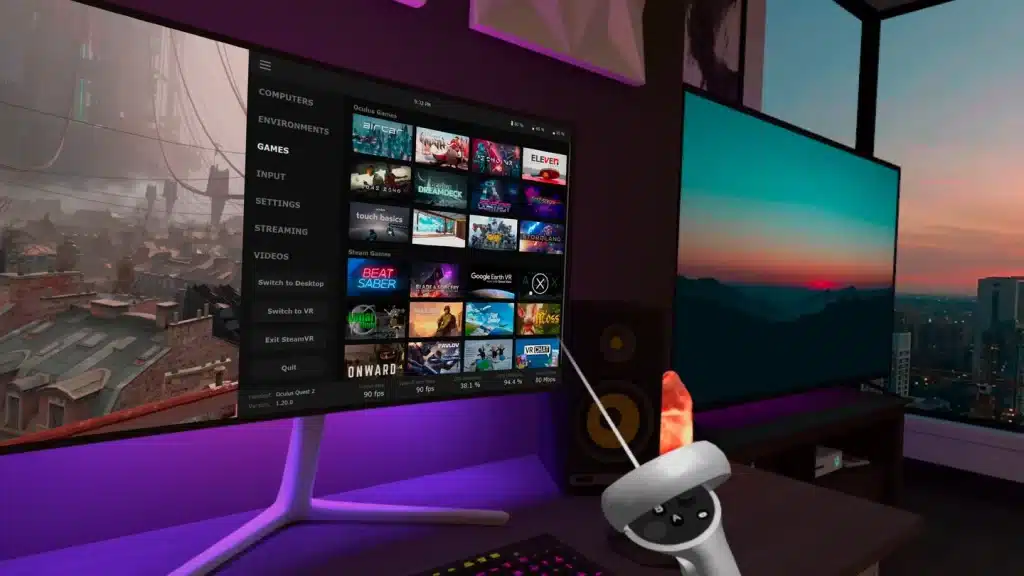
VDXR: Virtual Desktop’s OpenXR Runtime
VDXR is the proprietary OpenXR implementation for Virtual Desktop. Enabled by default since 2024, it replaces SteamVR for most games and offers:
- Reduced Latency: Removal of a software layer (SteamVR = OpenXR runtime + Compositor).
- Increased Stability: Fewer crashes, improved compatibility with native Oculus games.
- Performance: Saves 10-15% of GPU/CPU load.
VDXR Compatible Games (2025): Half-Life: Alyx, Microsoft Flight Simulator 2024, Boneworks, Beat Saber (PC version), The Walking Dead: Saints & Sinners, Contractors, Pavlov VR, etc. The full list is on vrdesktop.net.
Switching between VDXR and SteamVR:
- Install OpenXR Switcher (free tool on GitHub or Steam).
- Select “Virtual Desktop” or “SteamVR” as the active runtime.
- Restart the game.
Some games (VRChat, Blade & Sorcery with mods) require SteamVR for overlays or plugins.
Launching Games from the “Games” Tab
- In Virtual Desktop (headset), open the “Games” tab.
- Virtual Desktop automatically scans Steam, Oculus, Epic Games, and Xbox App.
- Click on a game → it launches in VR via VDXR (or SteamVR if configured).
- During the game, press the Menu button (left controller) to display stats (latency, FPS, bitrate, packet loss).
Windows Desktop and Keyboard/Mouse Usage
- “Desktop” tab: Displays your Windows desktop in VR (web browsing, videos, non-VR apps).
- Physical Keyboard & Mouse: Recognized automatically. Enable Passthrough (right side button on Quest 3) to see your peripherals.
- Virtual Keyboard: Press the “Keyboard” button in the menu to type without a physical keyboard.
- Resize Virtual Screen: Mouse wheel or handles in the corners (Desktop mode).
- Multi-monitor: If multiple monitors are on the PC, change the captured screen in the Streamer (“Display” tab).
Video Streaming and DRM Services (Netflix, Prime Video)
Services with DRM (Digital Rights Management) block screen capture by default:
- Solution: Use Firefox in Virtual Desktop’s Desktop mode (Chrome/Edge often block).
- Other option: Native Quest app (Quest Remote Desktop displays Netflix/Prime correctly, but at lower quality).
Quick Troubleshooting (Checklist)
PC Not Detected / “Computer unreachable”
Symptom: The PC does not appear in the list or “Computer is unreachable” error message.
Solutions:
- Same Network: Verify that the PC and headset are on the same local network (no guest network, VPN, or proxy).
- Windows Firewall:
- Control Panel → Firewall → Allow an app.
- Add “Virtual Desktop Streamer” (check both private AND public networks).
- Or temporarily disable the firewall to test.
- Antivirus: Temporarily disable Avast/AVG/Norton (sometimes block local connections).
- VPN/Proxy: Disable on the PC (Hamachi, ZeroTier, corporate VPN).
- Double NAT / DS-Lite: If your box is on DS-Lite (IPv6 only), request a public IPv4 from your ISP. Or configure an IPv4 bridge via tunnel.
- UPnP: Enable UPnP in router settings (required for remote streaming).
- Restart: Restart the Streamer, the router, and the headset.
“Measuring bandwidth” Looping / Packet Loss
Symptom: Connection stuck on “Measuring bandwidth…” or stats showing > 5% packet loss.
Solutions:
- PC via Ethernet Mandatory: PC on Wi-Fi causes 90% of bandwidth issues.
- Congested Wi-Fi Channel:
- Analyze with WiFi Analyzer (Android) → change 5 GHz channel (36, 40, 44, 48 or DFS 52-144).
- Prefer a channel with 80 MHz width (160 MHz if using Wi-Fi 6E/7 router).
- Distance/Obstacles: Move the headset closer to the router (< 5m ideal), eliminate thick walls/metal.
- Competing Devices: Disconnect smartphones, 4K TVs, and NAS during testing.
- Outdated GPU Drivers: Update (GeForce Game Ready, AMD Adrenalin).
- HDR/WCG Enabled: Disable temporarily (Windows Settings → Display → HDR).
- Router QoS: Prioritize headset traffic (MAC address) in QoS settings.
Black Screen (Games / Video Stream)
Symptom: Sound works, but image is black in-game or on the desktop.
Solutions:
- Active Primary Monitor: Virtual Desktop captures the primary Windows screen. If the monitor is off, turn it on or change the “Display” in the Streamer.
- High-Performance GPU:
- Windows Settings → System → Display → Graphics Settings.
- Add “VirtualDesktop.Streamer.exe” → Options → High Performance.
- DRM Services (Netflix/Prime): Use Firefox in Desktop mode (Chrome blocks capture).
- Incompatible Codec: Force HEVC instead of AV1 (some AMD cards have AV1 bugs).
- Discord/MSI Afterburner Overlay: Disable overlays (conflicts with GPU capture).
- Display Driver: Reinstall GPU driver using DDU (Display Driver Uninstaller) in Safe Mode.
High Network Latency (> 30 ms)
Symptom: Noticeable lag between head movement and display, nausea.
Solutions:
- Congested 5 GHz Wi-Fi: Switch to Wi-Fi 6E (6 GHz band) or reduce bitrate to 80 Mb/s.
- Too Many Obstacles: Router should be in direct line of sight with the headset.
- Frame Smoothing: Test “Auto” vs “Off” (smoothing adds ~5 ms but stabilizes FPS).
- SteamVR Active: Switch to VDXR (saves 5-10 ms).
- Refresh Rate Too High: Drop back to 90 Hz instead of 120 Hz (overloaded GPU = increased latency).
Virtual Desktop vs Air Link vs Steam Link vs Quest Remote Desktop
| Solution | Price | Main Usage | 2025 Highlights | Limitations |
|---|---|---|---|---|
| Virtual Desktop | ~$20 | Wireless PC VR Games + Windows Desktop | VDXR (minimal latency), ultra-fine settings (bitrate, AV1 codec, smoothing, FOV), MR Passthrough, remote streaming (UPnP), multi-headset support (Quest, Pico, HTC…), superior image quality (Godlike mode), real-time network stats | Paid, learning curve (many settings), requires optimized Wi-Fi network |
| Air Link (Meta) | Free | PC VR Games (Meta headsets only) | Integrated into Quest OS, quick setup, continuous improvement (quality close to VD in 2025), HEVC/H.264 codecs | Limited settings (auto bitrate, no fine control), variable stability depending on config, Meta Quest exclusive, no official remote streaming |
| Steam Link (app) | Free | Direct access to SteamVR | Free, simple installation, native Steam integration | Lower quality/performance (aggressive compression), mandatory SteamVR dependency (extra latency), few advanced settings, smaller community |
| Quest Remote Desktop / Mixed Reality Link | Free (Windows 11) | Windows Desktop in VR (productivity) | Automatic Wi-Fi Direct pairing (no router needed), virtual multi-monitors, native MR passthrough, optimized keyboard/mouse, Windows 11 integration | NOT designed for PC VR gaming (latency > 60 ms), basic video quality (limited bitrate), Windows 11 only, no support for non-Microsoft games |
2025 Verdict:
- Hardcore PC VR Gaming: Virtual Desktop (advanced settings, VDXR, best quality).
- Casual / Tight Budget: Air Link (free, sufficient for 80% of players).
- Productivity / Multi-monitor Desktop: Quest Remote Desktop (Windows 11 integration, zero network config).
- Quick SteamVR Test: Steam Link (discovery, but limited).
2025 FAQ – Frequently Asked Questions
Which headsets work with Virtual Desktop in 2025?
Quest 1/2/3/3S/Pro, Pico 4/Ultra/Neo 3, HTC XR Elite/Focus 3/Vive Focus Vision, Play for Dream MR, Samsung Galaxy XR (expected 2025), Lynx R-1. All Android VR headsets with store access (Quest Store, Pico Store, Viveport) are compatible. Wired PCVR headsets (Valve Index, HP Reverb G2) do not need Virtual Desktop (direct DisplayPort connection).
Do I need a special router? Which model should I choose?
A Wi-Fi 6 (802.11ax) 5 GHz router is the minimum recommended in 2025. Ideal: Wi-Fi 6E (6 GHz band) or Wi-Fi 7 for latency < 5 ms. The PC must be on Ethernet to this router. Popular models: ASUS ROG Rapture GT-AXE11000 (Wi-Fi 6E, $300), TP-Link Archer AXE75 (Wi-Fi 6E, $200), Netgear Orbi 970 (Wi-Fi 7, $800). A dedicated SSID for the headset improves performance.
What exactly is VDXR?
VDXR (Virtual Desktop XR) is Virtual Desktop’s proprietary OpenXR implementation. OpenXR is the multi-platform standard for VR apps (replacing Oculus SDK and SteamVR). VDXR allows you to launch PC VR games without going through SteamVR, reducing latency by 5-10 ms and improving stability. Compatible games: Half-Life: Alyx, MSFS 2024, Boneworks, Beat Saber PC, etc. To enable VDXR: PC Streamer → Options → “Use Virtual Desktop OpenXR runtime”.
What bitrate should I choose for a balance of quality/performance?
2025 Recommendations:
- Wi-Fi 6E/7 (6 GHz band): 120-200 Mb/s (start at 150).
- Wi-Fi 6/5 GHz (802.11ax/ac): 80-120 Mb/s (start at 100).
- Standard Wi-Fi 5: 60-80 Mb/s maximum.
Increase in 10 Mb/s steps until you see packet loss (network stats > 2%). The AV1 codec offers superior quality at the same bitrate vs HEVC (+20% perceived detail at 120 Mb/s). A bitrate that is too high saturates the Wi-Fi and creates lag.
Why do Netflix/Prime Video show a black screen?
Streaming services with DRM (Digital Rights Management) block screen capture for security (piracy prevention). Solution: Use the Firefox browser in Virtual Desktop’s Desktop mode (Chrome/Edge block via Widevine L1). Other option: Native Quest Netflix app (but quality is limited to 480p-720p vs 1080p/4K PC). For Prime Video, follow the same procedure with Firefox or the native app.
Can I play from outside (remote streaming)?
Yes, Virtual Desktop supports streaming via the Internet (away from home). Prerequisites:
- UPnP enabled on the router (or manual forwarding of ports 38810-38820 TCP/UDP to the PC).
- Fast Symmetrical Internet Connection: Upload ≥ 50 Mb/s at home (fiber optic recommended).
- Acceptable Network Latency: < 30 ms between the headset and home (test with ping).
The stream is AES-256 encrypted (secure). Performance depends on mobile network quality or public Wi-Fi. Example: 4G/5G with 20 ms latency + 100 Mb/s upload = playable for slow games (simracing, VR puzzles). Competitive FPS (Pavlov, Contractors) = difficult (total latency > 80 ms).
Is Virtual Desktop better on Quest 3 than Quest 3S?
The Quest 3S (released late 2024) has the same processing chips (Snapdragon XR2 Gen 2) as the Quest 3, so decoding performance is identical. Difference: lower screen resolution (Quest 3S: 1832×1920/eye vs Quest 3: 2064×2208/eye). Impact: slightly reduced image quality in Godlike mode, but no difference in latency/stability. For Virtual Desktop, both headsets offer a similar experience (the Quest 3S is an excellent budget choice).
AV1 or HEVC: Which codec should I choose?
In 2025, AV1 10-bit is superior if your GPU supports it (NVIDIA RTX 40/50-series, AMD RX 7000-series):
- Image Quality: +20-30% more detail vs HEVC at the same bitrate (more efficient compression).
- Reduced Banding: 10-bit eliminates visible gradients in skies/dark scenes (vs 8-bit HEVC).
- Latency: Equivalent to HEVC on recent GPUs (2nd gen NVENC/AMF hardware encoder).
Use HEVC if you have an older GPU (GTX 1000-series, RTX 20/30, RX 6000) or if AV1 causes artifacts (sometimes AMD driver bugs). H.264 is obsolete (compression is 2x less efficient than HEVC).
Does Quest Remote Desktop replace Virtual Desktop?
No. Quest Remote Desktop (integrated into Windows 11, free) is designed for productivity: displaying multi-monitor Windows desktops, browsing, and typing. It is not optimized for PC VR gaming (latency > 60 ms, limited bitrate, no advanced settings). Virtual Desktop remains superior for gaming thanks to VDXR, AV1 codecs, flexible bitrate, and latency < 40 ms. For working in VR, Quest Remote Desktop is enough; for gaming, use Virtual Desktop.
Passthrough and Mixed Reality via Virtual Desktop
Since 2024, Virtual Desktop has integrated native Passthrough for headsets (Quest 3/3S, Pico 4 Ultra…) to mix real environments with virtual screens:
- Passthrough Mode: Double-tap the side button (Quest 3) or enable via the VD menu → “Environment” → “Passthrough”. The VR background disappears, replaced by the headset’s camera feed.
- Use cases:
- Productivity: See your physical keyboard/mouse/desk while having 3 floating virtual screens.
- Hybrid Gaming: Strategy games (Civilization VR, management simulators) on a giant virtual screen with visibility of the room.
- Collaboration: Virtual meetings (Spatial, Immersed) with multi-screens and physical notes visible.
- Performance: Passthrough consumes ~10% of headset GPU (minimal impact). Color quality is improved on Quest 3 vs Quest 2 (18 MP cameras).
Virtual Desktop allows you to freely resize/position Windows windows in Passthrough (mouse wheel + handles). Ideal for creating an ergonomic VR workspace setup.
Optimization for Simracing and Flight Sim (MSFS 2024, iRacing, DCS)

Simulators are the most resource-intensive VR apps in 2025. Specific settings for Virtual Desktop:
Microsoft Flight Simulator 2024
- Graphics Quality VD: Ultra (Godlike saturates even an RTX 4090).
- Bitrate: 150 Mb/s minimum (detailed landscapes = visible compression if < 120).
- Codec: AV1 10-bit (reduces sky banding).
- In-game MSFS:
- Render Scale: 80-90% (high TAA compensates).
- Terrain LOD: 200 (limits distant pop-in).
- Clouds: Ultra (demanding but critical for immersion).
- DLSS/FSR: Quality mode (saves 30% GPU).
- FOV VD: Slightly reduce FOV in advanced settings (saves 5-10 ms GPU with no perceptible loss in the cockpit).
iRacing & Assetto Corsa Competizione
- Refresh Rate: 90 Hz (120 Hz difficult to maintain during a race).
- Bitrate: 100-120 Mb/s (aggressive compression = blurry track edges).
- SSW (Spacewarp): Auto (generates intermediate frames if FPS < 90 – useful on the starting grid with 30 cars).
- iRacing settings: Max FPS = 90, VSync off, Shadows Medium, Mirrors 1 car, Crowd off.
- ACC settings: DLSS Balanced, View Distance Medium, Post-Process Low.
DCS World
- Graphics Quality VD: Ultra (compromise between cockpit detail and performance).
- Codec: AV1 (reduced banding in dark cockpits).
- DCS settings: Pixel Density 1.0, Textures High, Shadows Low, SSAA off, MSAA 2×.
- Module Dependent: F/A-18C is more demanding than A-10C (HD cockpit).
RTX 4090 / 7900 XTX Tip
In simracing/flight sim, the GPU is the #1 bottleneck. With an RTX 4090, you can maintain 90 FPS in Godlike VD mode + DLSS Quality in-game (equivalent to native 120 FPS). RTX 4070 Ti/4080 require a compromise (Ultra VD + DLSS Balanced).
Useful and Additional Resources
- Meta Quest – Official Support (Quest Remote Desktop, Mixed Reality Link for productivity).
- Virtual Desktop – Official Site (changelog, compatibility, community forum).
- Reddit /r/VirtualDesktop (troubleshooting, settings sharing).
- Discord Virtual Desktop (responsive support, Guy Godin active).
- OpenXR on Wikipedia (understanding the OpenXR standard vs SteamVR).
Additional OVRdoz Guides:
- Connect SteamVR ↔ Quest 3 (all methods: wired Link, Air Link, Virtual Desktop).
- Top 50 Quest 3 VR Games (native + PCVR).
- Optimize Quest 3 Performance (resolution, refresh rate, guardian).
2025 Conclusion
Virtual Desktop remains the gold standard for high-performance wireless PCVR in 2025. The arrival of Wi-Fi 7, AV1 10-bit codecs, and the optimized VDXR runtime have reduced total latency to levels comparable to wired Link (35-45 ms Motion-to-Photon). With a suitable setup (powerful PC, Wi-Fi 6E/7 router, dedicated network), the experience rivals – or even surpasses – wired PCVR headsets thanks to total freedom of movement. Simulators (MSFS 2024, iRacing, DCS) and AAA games (Half-Life: Alyx, Resident Evil 4 VR) finally reach their full potential in wireless. For Quest 3/3S users looking to exploit their Steam library, Virtual Desktop is a $20 investment that pays off significantly.